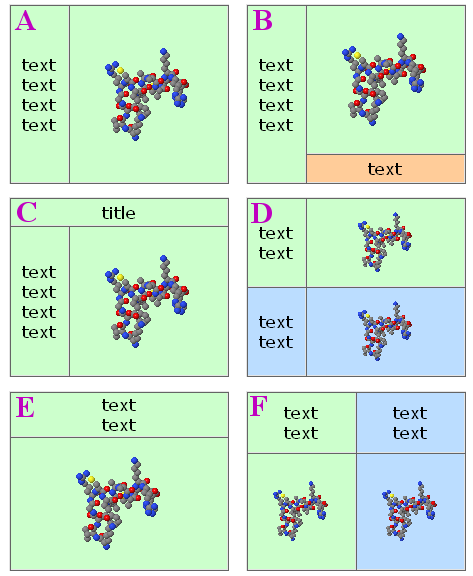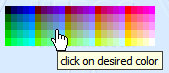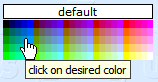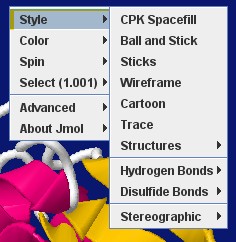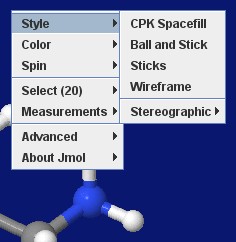Recycling Corner
This section intends to collect material by some users that may be useful to other users.
Feel free to add your material!
- Websites Using J(S)mol
- J(S)mol in the Classroom
- Journals Using J(S)mol
- J(S)mol Literature
- Articles Using J(S)mol
- Books Using J(S)mol
- Wikis Using J(S)mol
- Blogs Using J(S)mol
- CMS Using J(S)mol (Moodle and others)
Course Management Systems, Learning Management Systems, Virtual Learning Environments, e-Learning Platforms - Applications Embedding Jmol
- Distributions Including Jmol
- Blue Obelisk
For example:
Contents
- 1 Jmol logos, banners, icons
- 2 Templates for creating Jmol webpages
- 3 Reusable scripts
- 3.1 Molecule color picker
- 3.2 "Basic" spin toggle
- 3.3 "Foolproof" spin toggle
- 3.4 Slider controls for Jmol
- 3.5 Echoing PDB "Title" to the applet window
- 3.6 Providing a 'please wait' notice while the applet loads
- 3.7 Exporting an image from the applet
- 3.8 Opening a duplicate of the model in a resizable pop-up window
- 3.9 Style transitions
- 3.10 Replacing applet with signed applet upon demand
- 3.11 Including special characters in echo
- 3.12 Center of mass
- 3.13 RIBOZOME - an Alpha Helix Generator script
- 3.14 POLYMERAZE - an DNA Double Helix Generator script
- 4 Custom pop-up menus
Jmol logos, banners, icons
New 2013 Jmol icon and logos
Icon, png:
Windows icon; .ico files cannot be shown on this webpage, but you can download them.
for more icon formats, visit Angel's webpage
Logos and banners:
'Made with Jmol' banners, in several languages: Jmol_Images
Older versions
Templates for creating Jmol webpages
Jmol_Web_Page_Maker
Jonathan Gutow has written a Java program that automates generation of webpages that include Jmol. The two templates below are among the types of web pages that can be generated. When using Jmol_Web_Page_Maker for the templates below, you can choose the view(s) to be displayed inside the Jmol application and have the necessary scripts, images plus .html code generated and saved automatically. Visit his website.
This is now superceeded by the "export to web page" ability included within recent versions of Jmol application (11.3.x).
Easy assignments for students or quick building of a simple page!
SChiSM2
SChiSM2 is a program running in a web server that lets you easily create a web page that includes interactive molecular models using JmolApplet.
- SChiSM2 home page
- A description has been published:
- S. Cammer (2007) SChiSM2: creating interactive web page annotations of molecular structure models using Jmol. Bioinformatics 23:383-384. doi:10.1093/bioinformatics/btl603 [1]
Jmol "pop-up" and "pop-in"
Delays the appearance of Jmol panel until the user requests it. An image or caption is shown and upon user's choice it is replaced by the applet.
No more waiting for Java and Jmol to load if you are not interested in the 3D model!
Two methods have been developed:
- Method A - versatile: The user clicks to see the 3D model, and chooses whether it will be opened inline within the page (âpop-inâ), or in a common pop-up window, or in separate pop-up windows for each model. (Uses <iframe>.)
- Method B - simpler: The user clicks to see the 3D model, always inline within the page (âpop-inâ). (Uses <div>.) (A similar method is used on Jmol home webpage.)
You can find more details, demo pages and downloadable templates for both methods at Biomodel website.
For an alternative method, see Bill Reusch's page that uses innerHTML.
For other pop-up solutions, see also below.
Dynamically resized panels layout
Six templates for dividing the screen into two or more panels, either for Jmol or for content, all sized in percent relative to window size, using the whole window space, and automatically resized when the window is resized; no scrollbars in Jmol section, scrollbars in content if needed, no duplicate parallel scrollbars.
No more guessing the user's screen resolution, browser chrome, default font size!
You can find more details, demo pages and downloadable templates at Biomodel website.
Reusable scripts
Molecule color picker
The code below was used to create the palettes shown above. It's a pure javascript color picker that can be used for changing color of selected part of molecule, applet background, or any feature of the model (cartoons, surfaces, etc.).
Sample of use, JavaScript code needed, example page: Recycling_Corner/Molecule_color_picker
"Basic" spin toggle
Quite trivial, but compact and useful. However, if other scripts, controls, or the user change the spin status, the checkbox will need to be reset accordingly using javascript. (To avoid this limitation, see the "foolproof" solution below)
It will work with any version of Jmol (as long as Jmol.js is being used in the web page).
jmolCheckbox("spin on", "spin off", "spin", false)
if the model is initially not spinning (the default);
or
jmolCheckbox("spin on", "spin off", "spin", true)
if the model is initially spinning (due to another script).
(The word "spin" above can be changed to any other text you like.)
"Foolproof" spin toggle
Reads the current spin status from the applet and changes it, so it can cope with any other previous change via script, popup menu, page controls, etc.
The best and simplest trick:
Valid for recent versions of Jmol:
jmolButton("if(_spinning);spin off;else;spin on;endif","toggle spin")
(If you prefer jmolLink, it can be used in the same manner. If you don't use Jmol.js, and you have a good reason for not using it, you will know how to modify this code.)
(The words "toggle spin" above can be changed to any other text you like.)
The old trick:
Only compatible with Jmol 11.x (as long as Jmol.js is being used in the web page).
jmolButton("show spin", "toggle spin")
(If you prefer jmolLink, it can be used in the same manner.)
(The words "toggle spin" above can be changed to any other text you like.)
You must include these additional pieces of code:
Somewhere between <script> tags (recommended: within the head section):
function messageProcess(a_,b_)
{ // Convert both parameters from Java strings to JavaScript strings:
var a = (""+a_).substring("jmolApplet".length)
var b = ""+b_
// a_ will start with "jmolApplet": strip and leave just the ID part
/* SPIN DETECTION AND TOGGLE */
if ( b.indexOf("set spin") != -1 )
{ if ( b.indexOf("spin on") != -1 ) //was spinning
{ jmolScript("spin off", a)
}
else //was not spinning
{ jmolScript("spin on", a)
}
}
/* END of SPIN DETECTION AND TOGGLE */
}
and somewhere between <script> tags, after the call to jmolInitialize() and before the call to jmolApplet():
jmolSetCallback("messageCallback", "messageProcess")
(The word "messageProcess" above can be changed to any other text you like, as long as it is the same in the above two sections of code.)
Slider controls for Jmol
See Recycling_Corner/Slider controls
Echoing PDB "Title" to the applet window
The following JavaScript code snippet will report the title of a PDB entry to the applet window when a PDB file is loaded. This should be included within a JavaScript portion of the html file that loads the applet and the PDB file. One caveat: the "TITLE" in a PDB file is depositor-generated and may or may not be "useful" to the end user! :)
var headerInfo = jmolGetPropertyAsString("fileHeader");
var cutUp = headerInfo.split("\n");
var headerstring="";
for (l=0;l<cutUp.length;l++) {
var regexp = new RegExp("TITLE.{5}(.*)\s*");
var temp = cutUp[l];
if (temp.search(regexp) == 0) {
temp2 = RegExp.$1;
temp2.replace(/^\s+|\s+$/g, "").replace(/\s+/g, " ");
temp2 = temp2 + "|";
headerstring += temp2; }
}
}
headerstring.replace(/TITLE/, "");
jmolScript("set echo depth 0; set echo headerecho 2% 2%; font echo 12 sanserif bolditalic; color echo green");
jmolScript('echo "' + headerstring + '"');
Bob Hanson has also contributed this much more elegant way to accomplish the same thing all within JmolScript:
function getHeader()
var titleLines = getProperty("fileHeader").split().find("TITLE").split()
for (var i = 1; i <= titleLines.size;i = i + 1)
titleLines[i] = (titleLines[i])[11][0].trim()
end for
return titleLines.join("|")
end function
set echo bottom left
echo @{getheader()}
Providing a 'please wait' notice while the applet loads
in a separate page
Exporting an image from the applet
An image of the current view may be exported from the Jmol applet, either
- in a pop-up window, also compatible with JSO and JSmol.
- inserted into the same web page
Opening a duplicate of the model in a resizable pop-up window
The model, with is current state, is duplicated or cloned into a new (pop-up) window so it may be displayed at a larger size (and the user may resize that window at will).
See Recycling_Corner/Duplicate_Pop-up
Style transitions
Smooth transitions from one rendering style to another.
Spacefill to ball & stick
for (var i=0;i<=9;i++) {
s=100-80*i/9;
spacefill @s%;
w=0.9-0.75*i/9;
wireframe @w;
delay 0.2;
}
Can be given in a single line:
for(var i=0;i<=9;i++){s=100-80*i/9;spacefill @s%;w=0.9-0.75*i/9;wireframe @w;delay 0.2;}
Replacing applet with signed applet upon demand
The signed applet has certain capabilities that the unsigned applet lacks, but using the signed applet will raise some dialogs with security warnings that the general user may find scary and, if permission is denied, the expanded features will not be available and hence the page will fail to do what is expected.
This may lead to a situation where webpage authors wish to use the unsigned applet by default and make the switch to the signed applet if and when the users requests a certain capability (like saving a model to disk). The code here will do that.
The rationale is:
- Store the current state of the model in the applet so that it can be restored after the applet switch.
- Destroy the applet object.
- Insert the signed applet in the same place.
- Load back the model and state.
Latest Jmol.js (post-26 Sep 2011, Jmol_12.2.RC8 or later) includes a new jmolSwitchToSignedApplet() function to do this replacement easier:
The code (html + JavaScript, relying on Jmol.js):
<script type="text/javascript">
jmolInitialize(".");
jmolApplet(400, 'load example.mol;', 'ABC');
</script>
<br>
<input type="button" value="make the switch" onClick="jmolSwitchToSignedApplet('ABC')">
That's all! Note that 'ABC' is an example of an applet suffix ID, and if omitted will default to '0' (zero) in both jmolApplet() and jmolSwitchToSignedApplet().
Warning!
- This method has not been thoroughly tested and might fail or break the page; particularly, testing under different browsers and OS's is needed.
Including special characters in echo
Non-keyboard characters may be included in echo texts using their Unicode character number, like this:
echo "\u03B1 is the alpha letter"; echo "\u2192 is an arrow pointing right"; echo "\u00B2 is the superscript two, or square power";
Center of mass
Jmol centers the model around its geometric center, i.e. the center of the boundbox. If you are interested in the mass center of the molecule:
See Recycling_Corner/Center_Of_Mass
RIBOZOME - an Alpha Helix Generator script
Creates an alpha helix from a user input string.
A script for the Jmol Application and also applied to a webpage with a J(S)mol object.
See Recycling_Corner/Alpha_Helix_Generator
POLYMERAZE - an DNA Double Helix Generator script
Creates a DNA or RNA single or double helix from a user input string.
also applied to a webpage with a J(S)mol object.
See Recycling_Corner/DNA_Generator
Starting on v. 11.3.15, Jmol (both application and applet) allows a customized pop-up menu instead of the standard default menu. Their definition and use are explained in Custom Menus.
Examples:
Users, if you design a new menu, please, share it here.
SimpleBio
This is devised to ease the handling of the menu by inexperienced users with only basic tasks, in tutorial pages of simple biomolecules.
It includes just these entries:
- Style - with simplified contents.
- Color - compacted to have less submenu nesting.
- Spin - just with on/off, no axes or speed options.
- Select - a bit simplified.
- Advanced (*) - a new entry including:
- Choose menu (*) - that allows to revert to the standard full menu.
- Language
- Console
- About
(*) These are new entries, and so will not be localized; you may wish to edit them for your intended language.
You can get this custom menu here.
SimpleChem
This is devised to ease the handling of the menu by inexperienced users with only basic tasks, in tutorial pages of organic/inorganic molecules (no crystallography, symmetry, vibration or animation, no pdb-related options).
It includes just these entries:
- Style - with simplified contents.
- Color - simplified.
- Spin - just with on/off, no axes or speed options.
- Select - a bit simplified.
- Measurements
- Advanced (*) - a new entry including:
- Choose menu (*) - that allows to revert to the standard full menu.
- Language
- Console
- About
(*) These are new entries, and so will not be localized; you may wish to edit them for your intended language.
You can get this custom menu here.
Contributors
AngelHerraez, Ceroni, Remig, Tstout, EricMartz, NicolasVervelle, Pimpim, Gutow