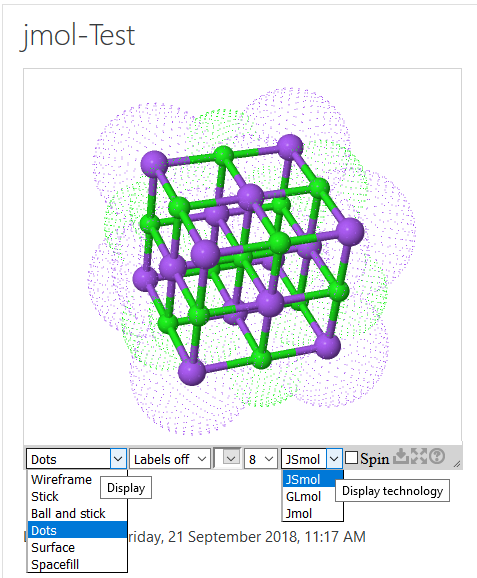CMS Using Jmol
- Websites Using J(S)mol
- J(S)mol in the Classroom
- Journals Using J(S)mol
- J(S)mol Literature
- Articles Using J(S)mol
- Books Using J(S)mol
- Wikis Using J(S)mol
- Blogs Using J(S)mol
- CMS Using J(S)mol (Moodle and others)
Course Management Systems, Learning Management Systems, Virtual Learning Environments, e-Learning Platforms - Applications Embedding Jmol
- Distributions Including Jmol
- Blue Obelisk
This page is devoted to Content Management Systems, Learning Management Systems, Virtual Learning Environments, e-Learning Platforms..., that have been set-up to use Jmol as part of their contents.
Contents
OpenOChem
OpenOChem is an advanced homework/quizzing system that plugs in existing Learning Management Systems via Learning Tools Interoperability® (LTI) specification. There is a 3D model kit based on JSmol
Moodle
Moodle is an open-source course management system.
Molecular model files may be displayed in Moodle pages using a filter, a resource, or placed in searchable databases that students can edit.
Compatibility with recent Moodle versions is uncertain; if you have installed this filter or resource in your Moodle, please contact us[1] with information that might be added here.
The Jmol filter for Moodle
A third-party Jmol filter[2] detects links to molecular model files (.mol, .pdb, .xyz, .cml, ...) in Moodle pages and converts them into embedded JSmol models.
Current version of the filter uses by default JSmol_HTML5 (i.e. Java is not used). The user can also opt for the JSmol_WebGL modality.
| Moodle version | |
|---|---|
| Moodle 4.5 | Change to a new code architecture for the filter. Discussion Code and download v.6.4, build 20254012000 (Unofficial) |
| Moodle 3.6 to 3.8 (to 4.4?) | Code and download v.6.4, Build 2016050100 (modified 20161118) |
| Moodle 2.x and 3.x | Code and download v.6.4, Build 2016050100 |
| Moodle 1.8 and 1.9 | Code and download older versions of the Jmol filter |
Example:
How to insert molecular models in a Moodle page
- How does the Jmol filter work?
- Like the other text filters in Moodle, the Jmol filter expands a simple, shorthand code typed by an author converting it into more complex code that is displayed by the browser. Specifically, this filter removes a link to a file (with molecular structure data, recognized by its extension) and inserts a JSmol panel that loads the model. It can optionally insert controls too (e.g. for changing the rendering style).
- Note for wiki administrators: authorization to upload those types of files may be needed in the wiki configuration.
- How do I embed molecules into Moodle pages?
- Config: First, make sure that the administrators of your Moodle site have installed the Jmol filter and authorized upload of such file extensions.
- Upload file: Then, simply upload to your course a molecular structure file and make a link to it using Moodle's HTML editor.
- Formats of molecular structure that are recognized as such, based on the file extension (variable
$jmolfiletypesin the filter source code), are:
- Formats of molecular structure that are recognized as such, based on the file extension (variable
mol sdf mol2 xyz cml cif mcif pdb jmol pse mol.png sdf.png mol2.png xyz.png cml.png cif.png mcif.png pdb.png jmol.png pse.png pdb.gz
- (png files must be PNGJ files generated by Jmol, containing both a snapshot image and the structural data)
- Note that the server must be the same for the uploaded file and the Moodle system files; JSmol will not display remote files.
- Link: Use the Moodle text editor (inside a course topic, label, HTML block, forum posting, quiz question, etc.) to add the text for a link, e.g. 'Aspartic acid'. Click and drag to select the text link. Use the Insert Web Link button and enter the URL of the structure file. Note that the editor may 'scramble' things, particularly if you use additional parameters (explained in 'Options' below), so you may find it best to use HTML Source view ([<>] button). The result could be like this:
<a title="Jmol" href="http://someserver.edu/moodle/file.php/7/Asp.mol">Aspartic acid</a>. Important: the link must havetitle="Jmol"for it to work properly. - Options:
- The default size of the display is 350 pixels. You can set it to n pixels by appending
?s=nto the URL:<a href="path/Asp.mol?s=200">Aspartic acid</a>The user can anyway resize the viewer dragging the bottom-right corner, or click a toggle button to display the viewer full-screen. When more than one parameter is used in the URL, they are separated with an ampersand (&). - You can specify whether the controls under the viewer are included by appending
?c=nto the URL:<a href="path/Asp.mol?s=200&c=0">Aspartic acid</a>:?c=0to hide the controls.?c=1to display controls suitable for small inorganic or organic chemical structures.?c=2to display instead crystallographic controls for display of unit cells, crystal packing and polyhedra (for data files that support these).?c=3to use controls suitable for biological macromolecules such as proteins or nucleic acids.- The default is to show controls according to the type of file loaded (c=3 for pdb, c=2 for cif).
- You can also specify whether the initial display is the interactive structure (
?i=0) (default) or it is a cover image, replaced by the interactive object upon user click (?i=1), giving faster page load. - For even greater control, pass a Jmol script to the view by typing
JMOLSCRIPT{}right after the link. The script goes between the braces.<a href="path/Asp.mol?s=200&c=0">Aspartic acid</a>JMOLSCRIPT{color background white; zoom 150; set spin x 10; set spin y 10; spin on;}will set the background to white, zoom in to 150%, and spin the molecule around its X and Y axes at 10 degrees per second.
- The default size of the display is 350 pixels. You can set it to n pixels by appending
- Credits: A good part of this explanation was copied from the Moodle FAQ at Frostburg State University[3] combined with MoodleDocs[2]
The Jmol resource for Moodle
Jmol models can also be added as Moodle resources[4].
Internationalization
A project to internationalize the Jmol filter for Moodle was started on Jan 2008.[5]
A more recent update is including localization, i.e. translated text strings for different languages.
Both are apparently included in the latest versions of the filter (lang folder), although some languages may need an update to fully match the collection of text strings in English.
WebAssign
WebAssign® is a Course Management System offered as a service and done by North Carolina State University and Advanced Instructional Systems, Inc.
- Notice announcing Jmol functionality.
LON-CAPA
LON-CAPA is a "Free Open-Source Distributed Learning Content Management and Assessment System" under continuing development at Michigan State University. There are many exercises in the growing database of shared resources that use Jmol. Most require an account on the system to access the exercises, but a few are published "publicly" and do not require log-in for access. For example:
- a problem for lower grade science and math students
- assignment of R or S configuration
- structure comparison
- naming a structure
- comparing a 3D structure with a Fischer projection structure
Drupal
Drupal is an open source content management platform.
Drupal Jmol
A Drupal 7 and 8 module is available to display uploaded molecular structure files as a Jmol applet. The module can be found at http://drupal.org/project/jmol.
Drupal Molecule
Another Drupal module, called Molecule, enables to easily integrate JSmol and JSpecView objects into Drupal sites without technical knowledge. More information at the Molecule site. It is only development version, last updated in 2015.
The Molecule module defines three types of display options for displaying JCAMP-DX files:
- Spectrum: Show the spectrum contained in the JCAMP-DX file
- Molecule: Show the molecule contained in the JCAMP-DX file
- Spectrum with molecule: Show both the molecule and the spectrum in the JCAMP-DX file and link them.
Mahara
The Mahara e-Portfolio system includes the 'Mahara artefact file blocktype jmol/jsmol plugin', which provides the interactive 3D display of chemical structure files, uploaded to Mahara, using Jmol/JSmol.
- Documentation
- Source code repository (GitHub)
WordPress
For open source content management system WordPress there is a jsmol2wp plugin, that has been closed as of January 7, 2019 and is not available for download for security issue.
Others
...?
References
- ↑ Send an email to mol-developers AT lists DOT sourceforge DOT net
- ↑ 2.0 2.1 Official page for the Jmol filter at MoodleDocs
- ↑ Archived copy of http://marie.frostburg.edu/101/mod/wiki/view.php?id=787&page=Index
- ↑ Jmol resource type
- ↑ http://code.google.com/p/google-highly-open-participation-moodle/issues/detail?id=78